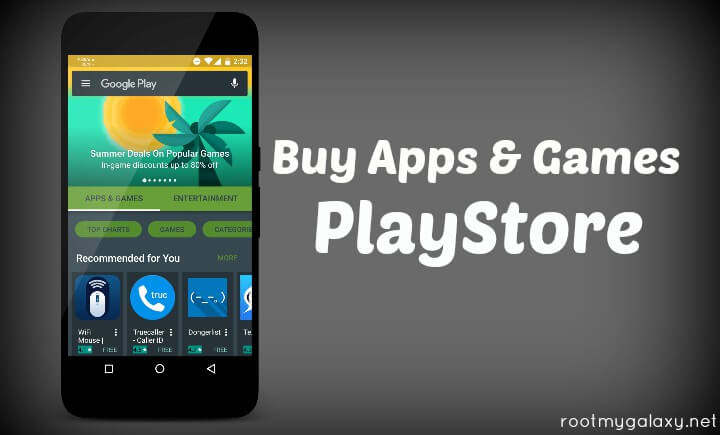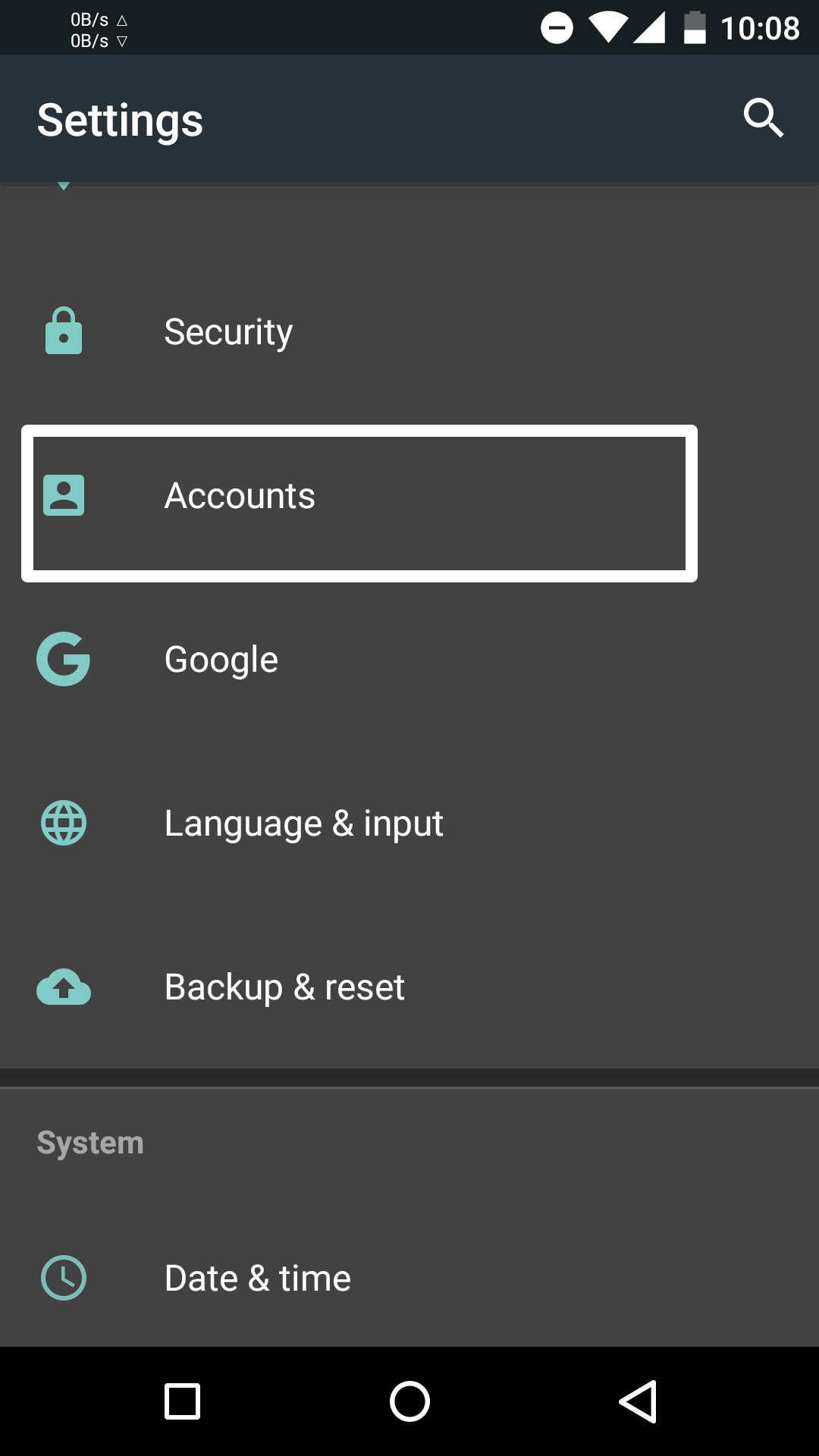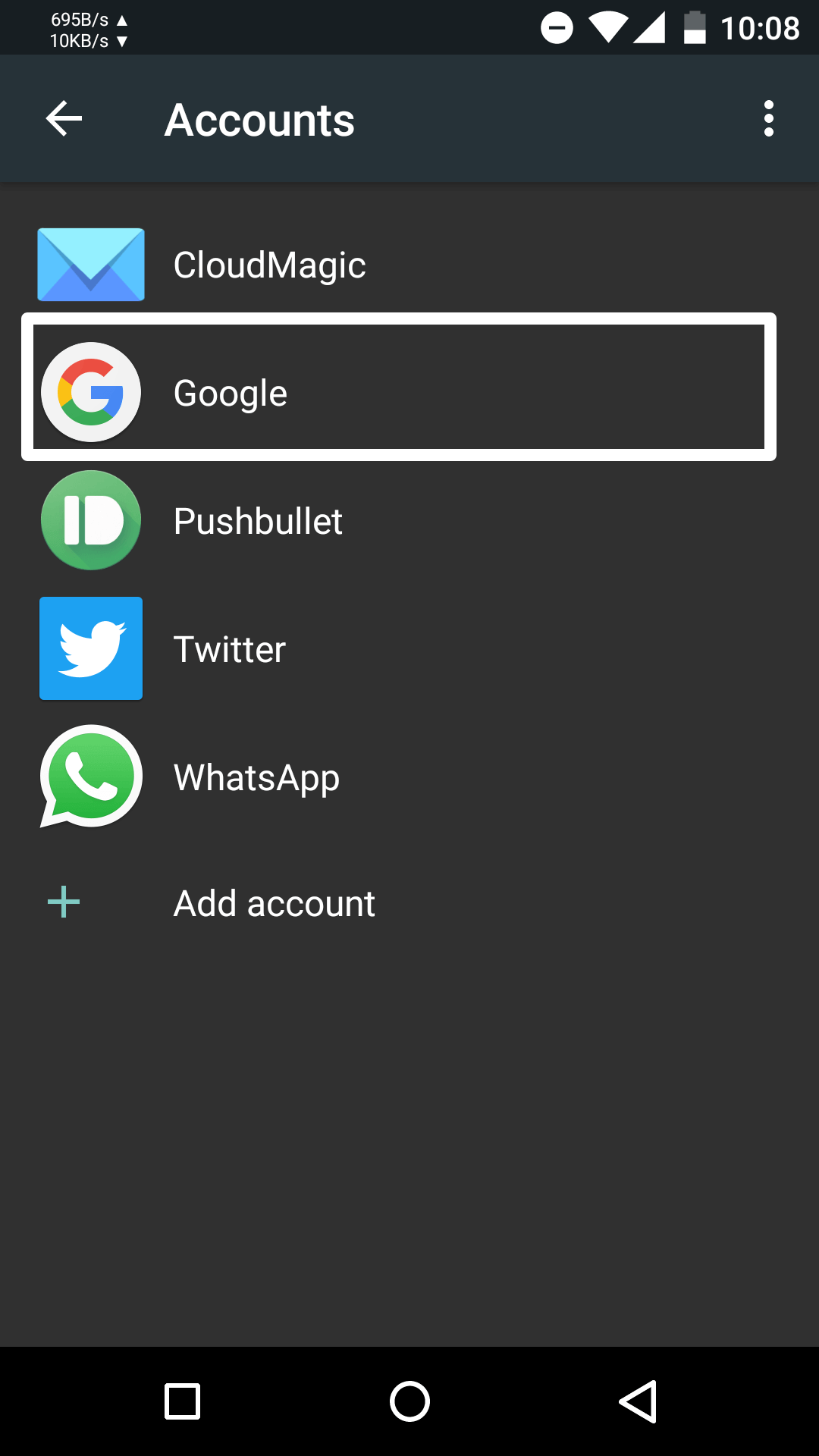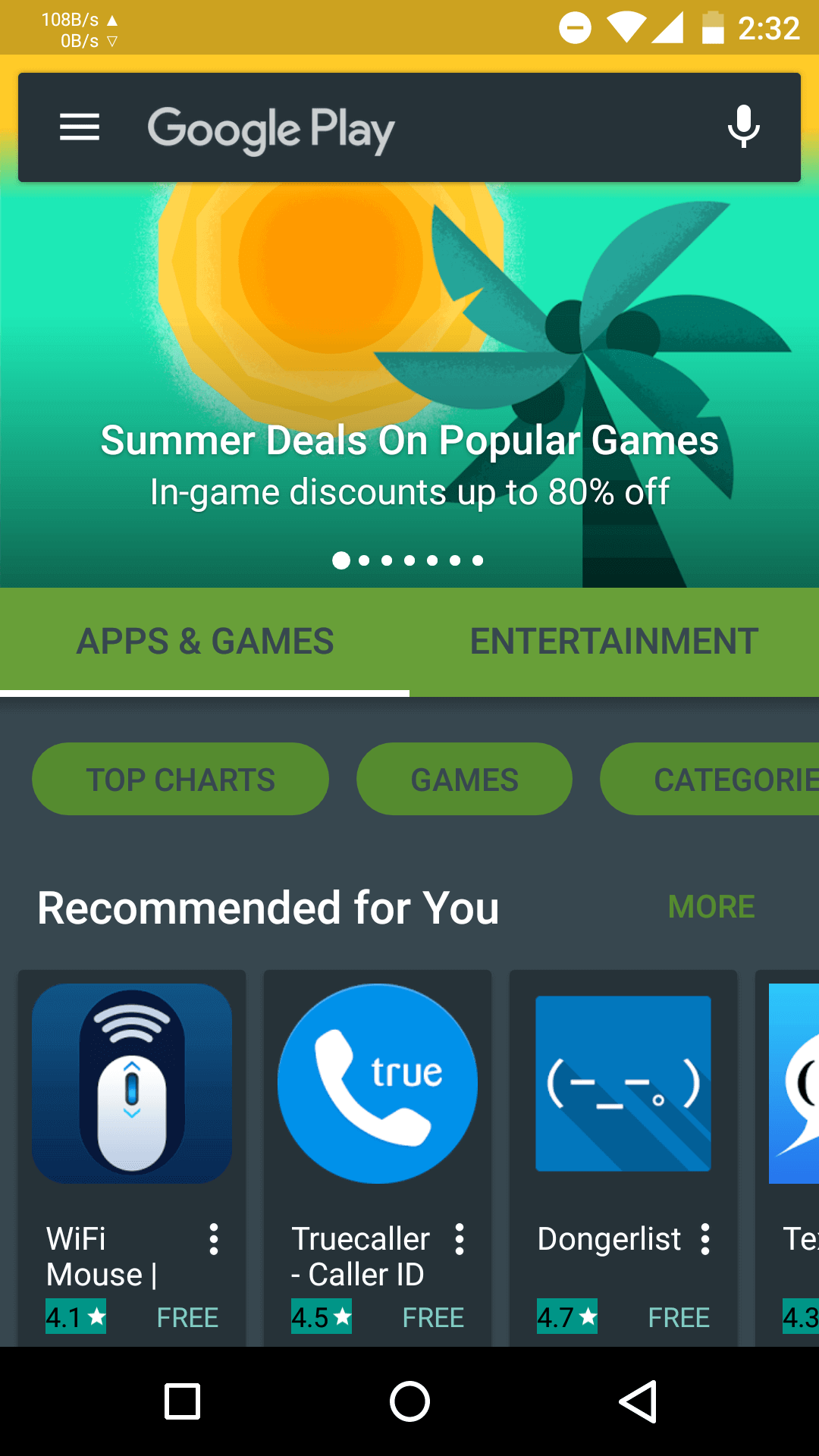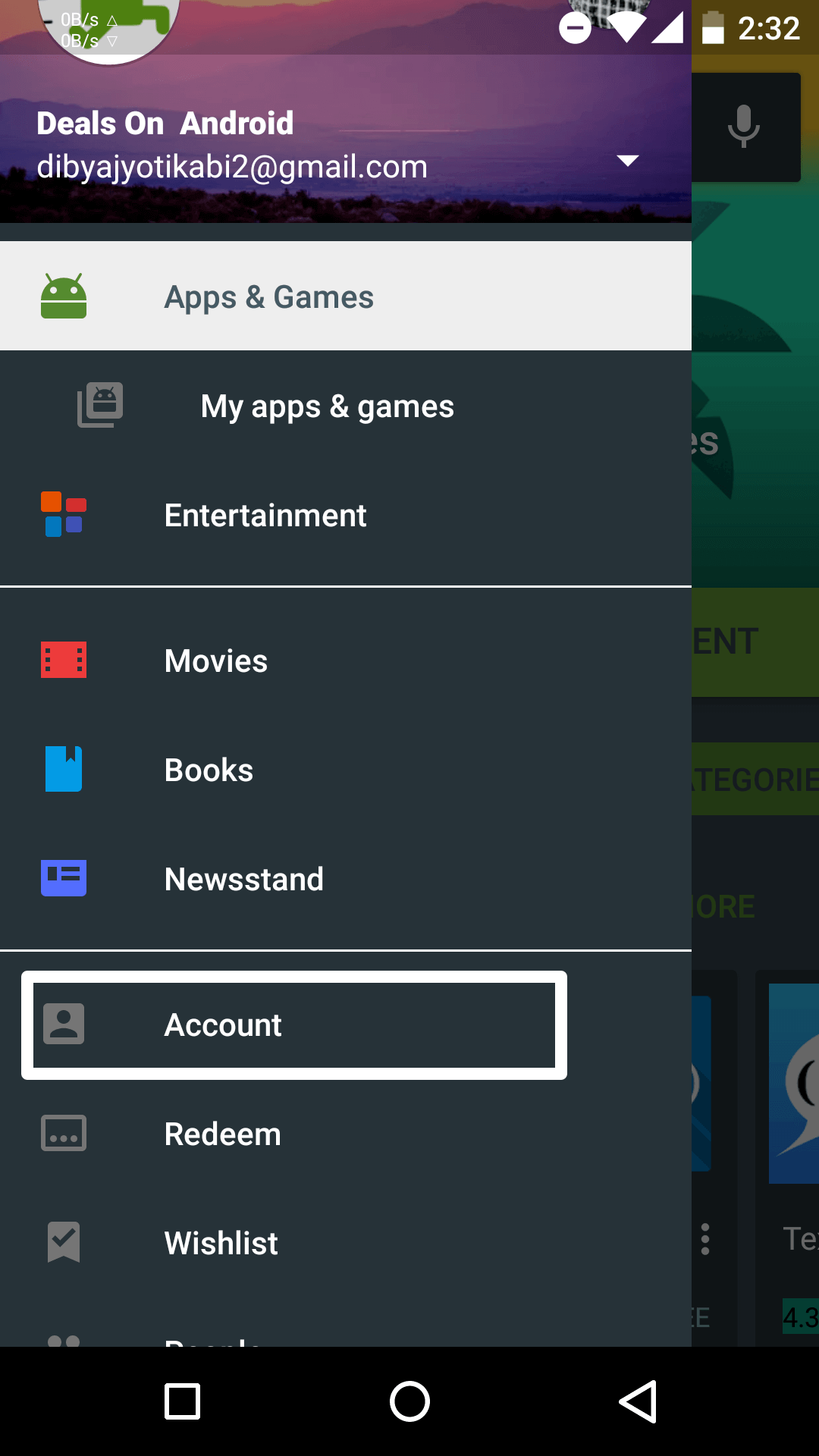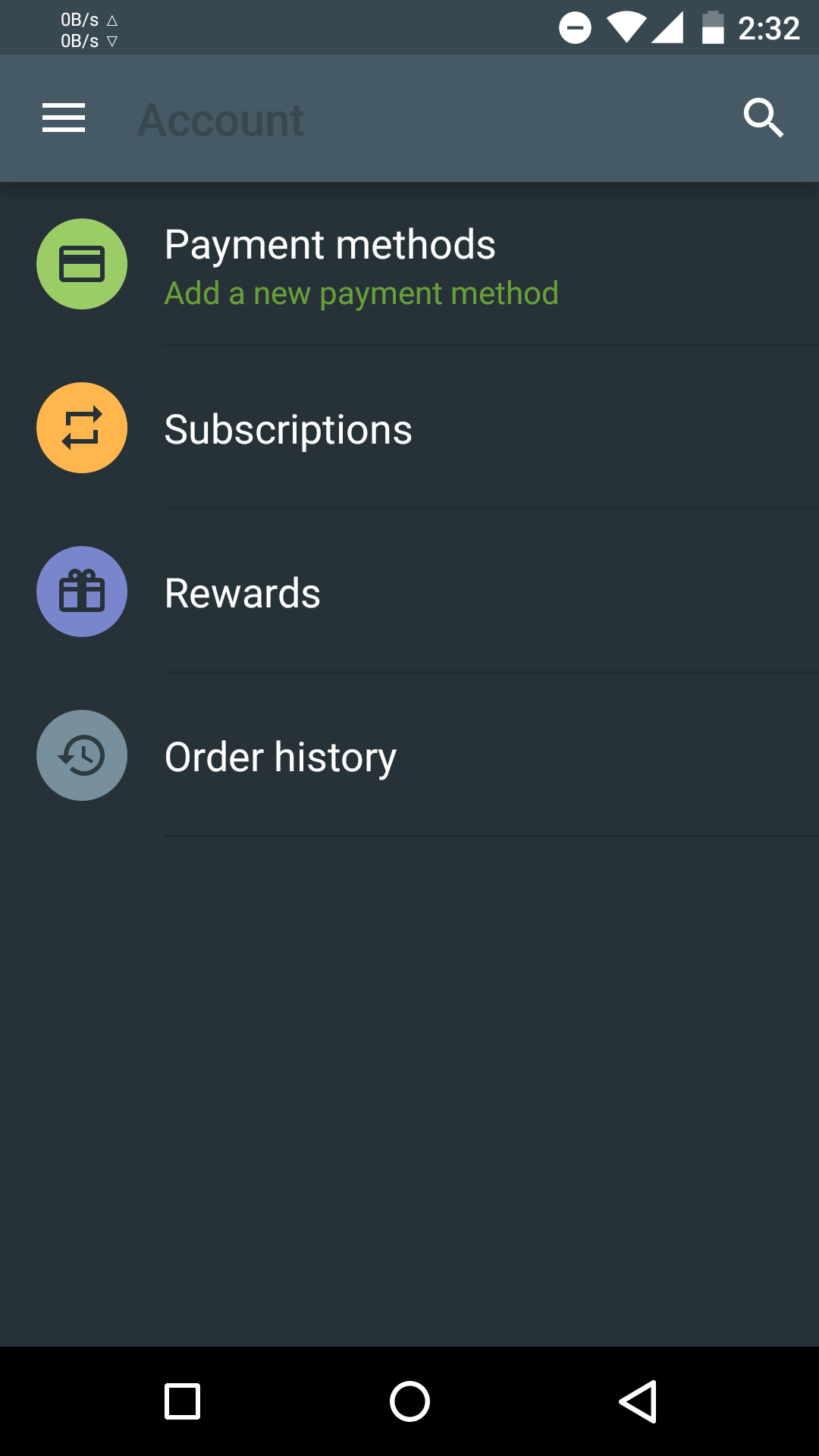We live in a world ruled by apps! When even your most basic everyday needs like banking and shopping start to take an app form, it surely is very tough for you to lead an app-free life. It wouldn’t be any fun too! For anything and everything you want – be it a little help, a service or even some entertainment, you could find tons of apps for you at the Google PlayStore. While most of them are free, some of these apps need to be bought by paying a price. Buying an app from the PlayStore isn’t exactly rocket science but it is a science nevertheless. For all those android beginners who might find it difficult, here is how to setup payment option and Buy Apps and Games from Google Play Store. [symple_box color=”gray” fade_in=”false” float=”center” text_align=”left” width=””]
You May Like:
How to Install Play Store on Chromebook Top 5 Best Android Launchers 2016 Top 6 Best Personal Assistant Apps for Android Device In 2016 Top 5 Best Wallpaper Apps For Android 2016
[/symple_box] [symple_box color=”red” fade_in=”false” float=”center” text_align=”left” width=””]Note: An introductory word of caution should probably be put forward that this post isn’t intended for advanced android users or the so called android pundits.[/symple_box]
Noob Guide: How to Buy Apps and Games from Google Play Store
I am sure you have a Google account. If not, do create one. Go to settings » scroll down to account settings
Add your Google account to your android device.
Go to app drawer and Open Google PlayStore
Select the hamburger menu on the search bar and a list of options will slide in from the left side of your device screen.
Select the Account tab and then select payment methods.
Touch on the Floating Action Button and move on to selecting the payment method you want to use. The options you have varied from card payments (both credit and debit), Google play card and PayPal (only in select countries) Put in the details of your payment method once you decide on one and select it. If a confirmation message pops up, you can be assured that the details input are right. Now go ahead and search for the apps you want.
Select the app you want to buy. Enter your Google account password to confirm the purchase. The price amount would be deducted from your account. The app begins to get installed in your device.
You needn’t worry about providing your card details and PayPal account information. The system is completely safe and secure. Using the above easy method, apps aren’t the only thing you could get a taste of! You could download cool games, music and movies too. An app-less life is surely hapless.